Reports creation
To create a report, choose OTHERS->REPORTING in the navigation panel. It is possible to pin a shortcut to the task board for everyday usage.
Create a report table
The report editor contains three parts:
-
Workspace
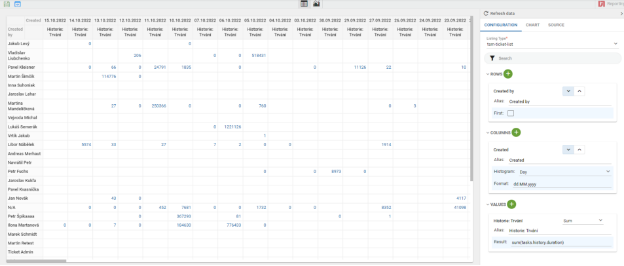
-
Task panel - ccontains the Save, Script Edit and Table/Chart mode buttons.
-
Configuration section
The Configuration section contains three tabs: CONFIGURATION - use to configure data source and report structure
CHART - use to choose a chart type and the additional chart’s params
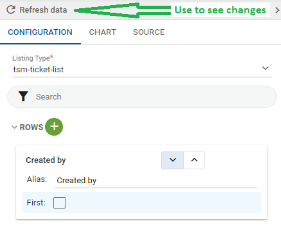
SOURCE - for additional configuration of the report visuality and data source with tQL support
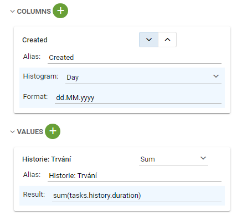
A REPORT can be created in these few steps:
-
Choose listing type
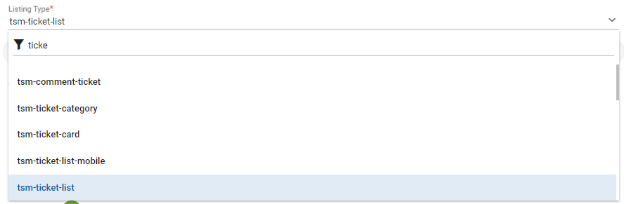
-
Choose fields for row aggregation
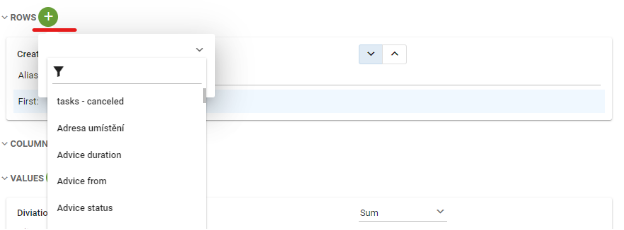
- Choose fields for the column aggregations
- Choose fields for subtotals and select the aggregation functions
- REFRESH BUTTON should be used every time the user makes changes to the report configuration
SAVING AND EDITING THE REPORT TABLE
The report can be saved and edited at any time with the dialog window.

The Save dialog contains three sections: general range, config range, and tQL range

When you wish to save the changes - just push the save button.
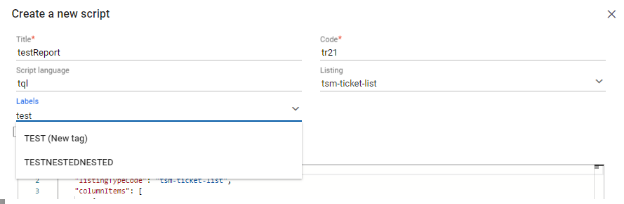
Fill out these parts of the Save dialog: Name - a new name for the report. Code - use code for short naming and fast find reports in the report's list. The code should be unique. Labels are used to include a report to the report's group in the case when users want to use this and other reports in one dashboard or some reports are for one topic. All these values make it easier to later find and edit the report in the list.
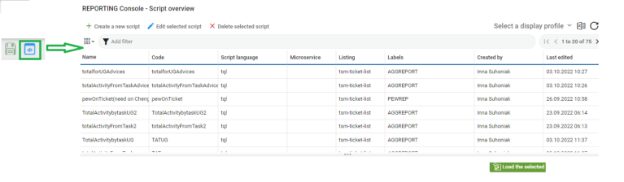
If you want to save a currently opened report with a new name, choose Create a new script and use the copy button in the dialog box. After that, open the newly named report instead of the current one in the report editor.
FILTERS, FUNCTIONS
One of the most important advantages of tSM reports is the flexible system of filters. There are two filter types:
- General filter
- Direct field filter
The General filter supports the full text search and can be applied to all of the fields which support this property in their configuration (see Listing->Column configuration)
Direct field filters This filter will be applied to only one field. There are different types of this filter (determined by the user in Listing->Column configuration)
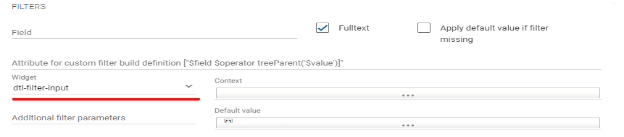
There are several types of direct field filters:
- A Simple filter has 10 predicate operators:
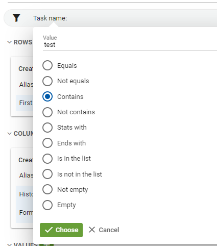
- List values filter supports single choice, multiple choice, and null value predicate
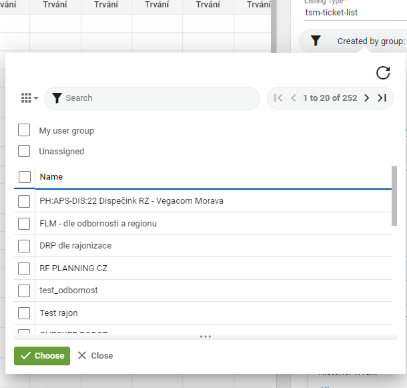
- The Calendar range filter supports the calendar, compares by equivalent, start/end range, and absolute/relative range.
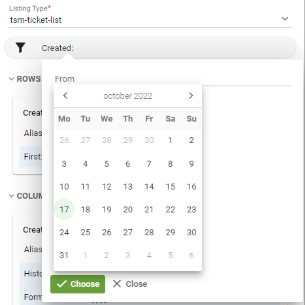
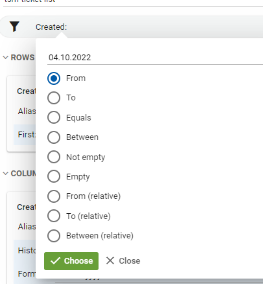
- In the case of the relative range the user can select a type of period (month, day, hour, etc.) and relative for the current date interval +/- Number_of_days(d)/ hours(h)/ minutes(m)/ seconds(s).
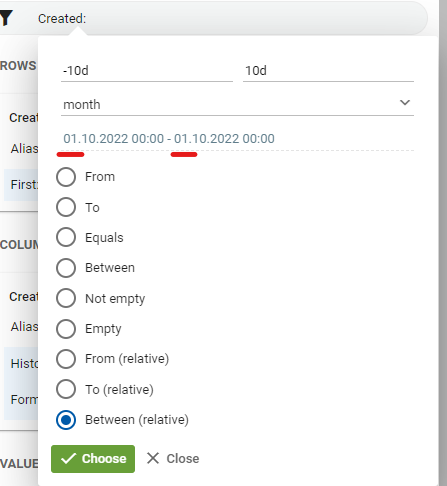
NOTICE! The start and end date of the report, which contains the start date/time and end date/time, are calculated after the period is applied as a selected range. tSM reporting also supports multifilter with AND operand: