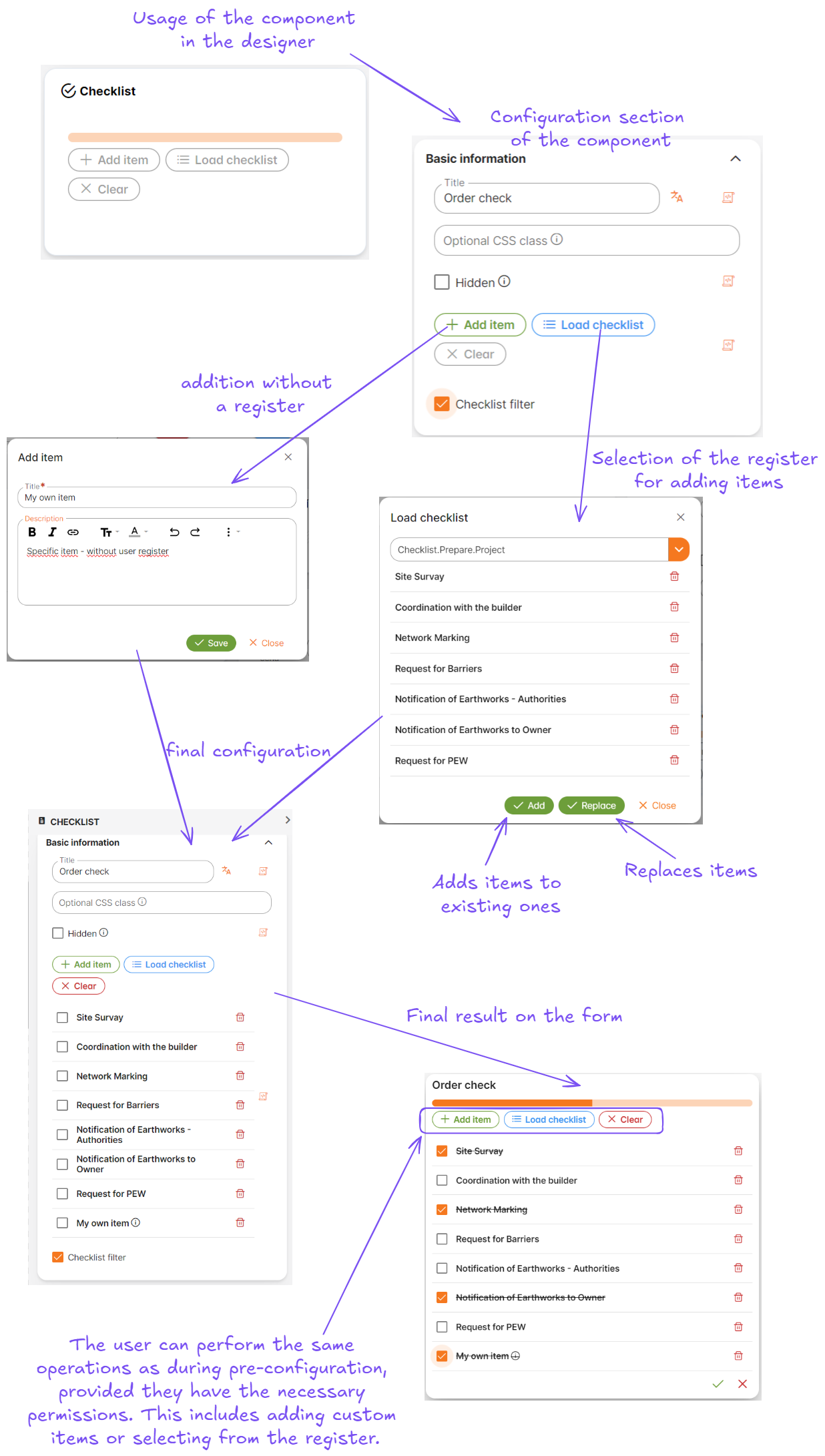Checklist
This feature allows you to display items to remember and check off listed tasks for completion.
As part of the advanced attributes available in Forms Designer, it can be used in various contexts – for example, within a construction order, a task for a technician to ensure all steps are completed during the installation of equipment, and many other scenarios.
Basic Description
- The component allows defining a list of items
- Items are created:
- By inserting into the checklist
- By loading from the user register
- Adding new items
- Overwriting existing items
- Configuration:
- The configuration is the same as using a checklist
- Both in configuration and usage, it is possible to create and add items
- Everything is governed by the relevant permissions
- Progress Bar:
- Shows the current status of task completion
- A completed task is simultaneously checked off
- The order of items is determined by the register
- Newly added items are always placed at the end
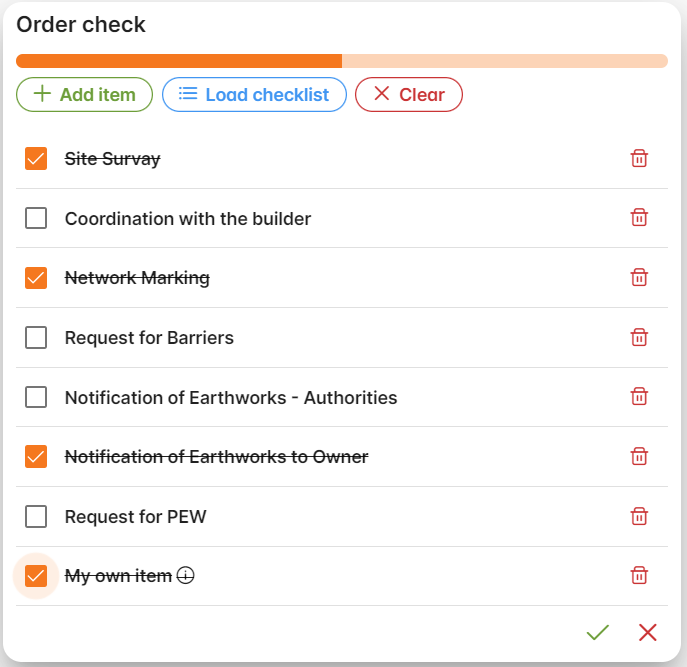
Details
- Component in the form designer:
- Section “Advanced”
- The component contains:
- Progress bar
- Functionality:
- Add an item: adds another item to the checklist for completion
- Load items: loads a list of items from the user register
- Delete all: deletes all items in the configuration
- List of items:
- Checkbox: marks the item as completed
- Item: describes the item with an optional tooltip
- Option to delete
- Item marking:
- Text will be crossed out
- The change will be audited by default
- Component settings:
- Standard attributes (ID, permissions, hidden, etc.)
- Specific attributes:
- Default item list (ITEM):
- Select names from the CheckLists register (multi select)
- Option to add a custom item - type into an editor (each comma-separated item will be an item, or each line will be an item)
- Default item list (ITEM):
Permissions
The use of the component is governed by assigned permissions
- Permissions:
Config.Checklist.AddItemConfig.Checklist.LoadItemsConfig.Checklist.ClearAllConfig.Checklist.CheckItemConfig.Checklist.RemoveItemConfig.Checklist.RemoveLoadItemConfig.Checklist.AppendItemsConfig.Checklist.ReplaceItems
User Register Definition
The checklist allows loading default values from registers:
- These are standard user registers
- One register = one list of values
- Parameters:
Code- value in JSON formatName- one requirement in the checklistOrder- Display order within the given list
User Register List Limitations
- Registers for display must have the following configuration value:
"checklist": true
Example of Resulting JSON Structure:
{
"id": "3b9090e1-329f-4efa-9dd2-d21a9a274e47",
"title": "Request for PEW",
"checked": false,
"description": null,
"registerCode": "Checklist.Prepare.Project",
"registerValueCode": "Request.For.PEW"
},
{
"id": "e6e3c760-c494-419b-aa31-c145f341fae2",
"title": "My own item",
"description": "<p>Specific item - without user register</p>",
"checked": true
}
Example of Usage
Configuration of the user register
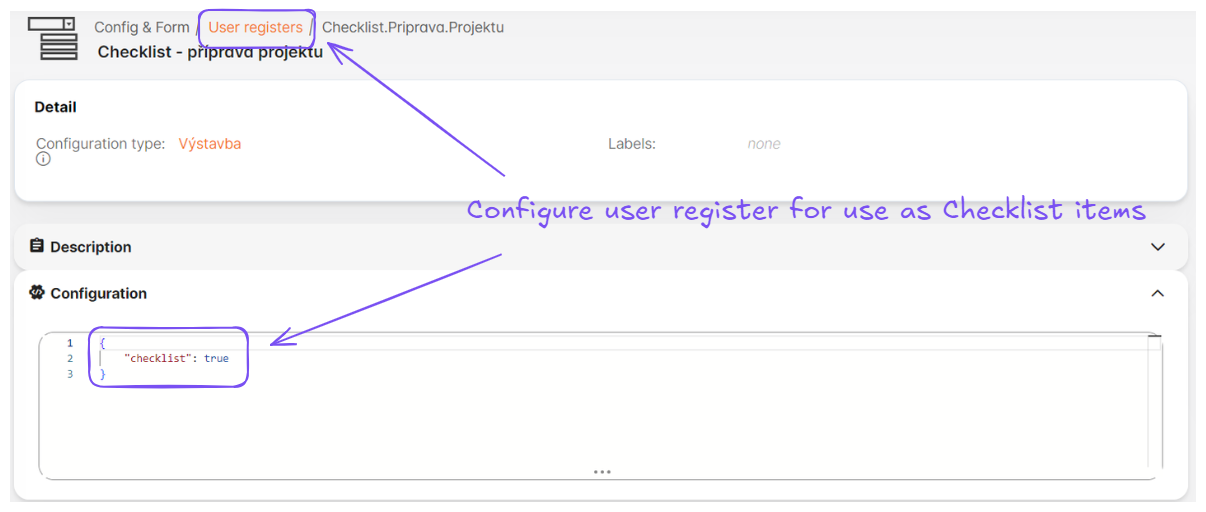
Configuration of the checklist